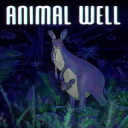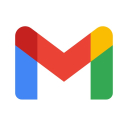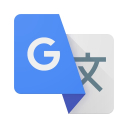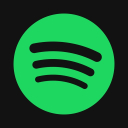Mastering Project Workflow with Trello: A Beginner's Guide
Sep-15-2024
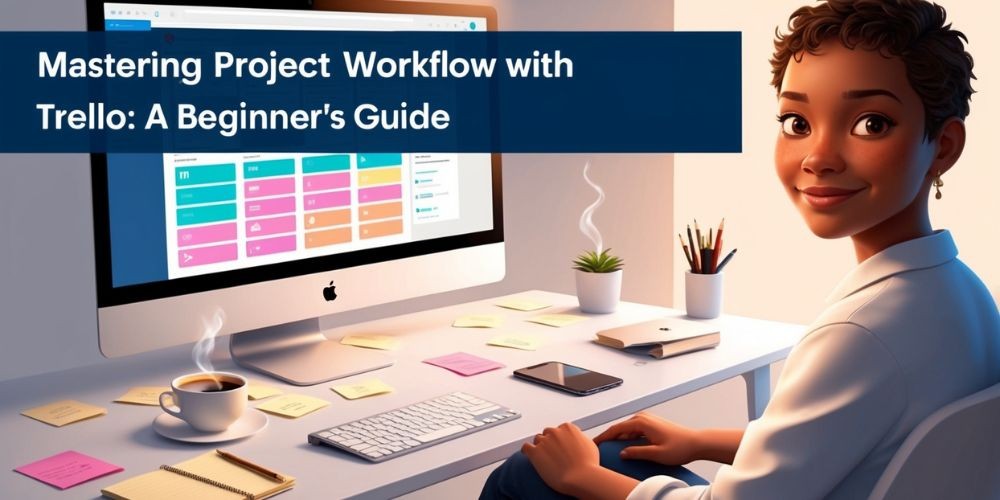
Managing projects has never been easier, thanks to Trello. This intuitive tool redefines how teams and individuals handle tasks and collaborate on projects. If you're new to Trello, you might feel overwhelmed by its features. However, with the right guidance, Trello can transform your workflow and productivity. This guide will navigate you through Trello's basic functionalities and show you how to automate your workflow for maximum efficiency.
Getting Started with Trello
Trello operates on the foundational concept of boards, lists, and cards.
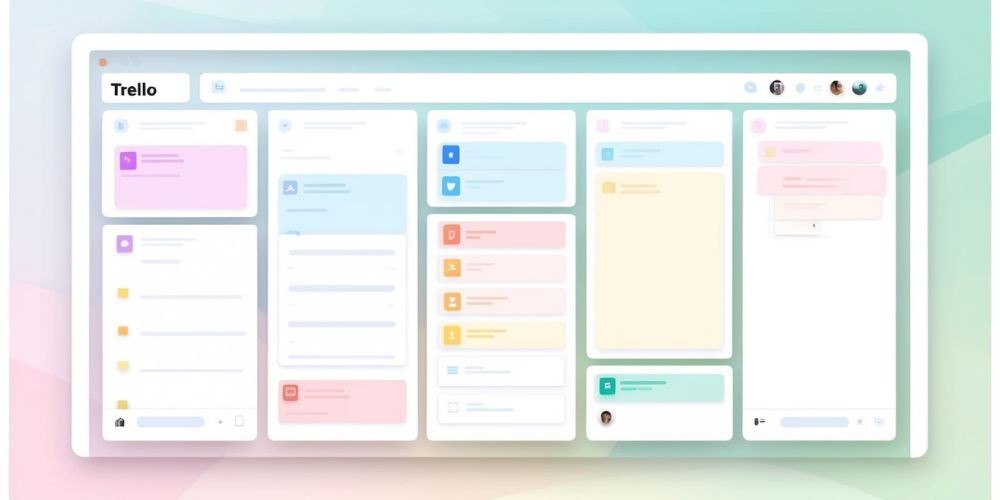
Create Your First Board
- Sign up/Log in: Begin by creating an account on Trello. If you already have one, simply log in.
- Create a board: A board acts as a project or workspace where all tasks are organized.
Here's how to set up your first board:
- Click on the ‘Create new board’ option.
- Give your board a name, for instance, “Marketing Campaign.”
- Choose a background color or image that suits your preference.
- Add teammates if it's a collaborative project, or keep it private if it's personal.
Understanding Lists and Cards
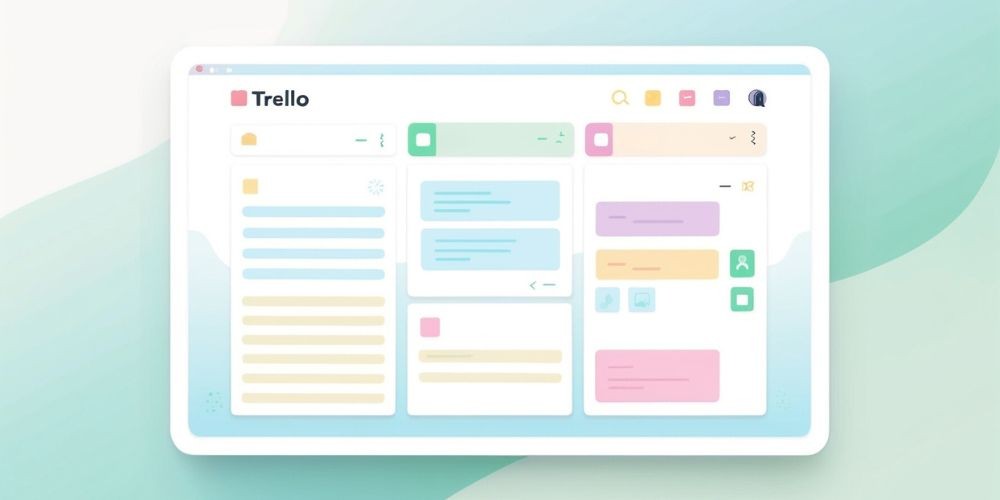
- Lists: These are vertical columns on your board. Think of them as stages of a project, such as “To Do,” “In Progress,” and “Done.” You can add, rename, or delete lists as needed.
- Cards: These are the items or tasks under each list. A card might represent an individual task, like “Write Blog Post,” or a complete project milestone, such as “Launch Ad Campaign.”
Customizing Your Workflow
With the basic setup out of the way, it's time to customize your board to fit your specific needs.
Adding Labels and Due Dates
Organization is crucial. Trello allows you to add color-coded labels and due dates to cards, helping you quickly identify priority tasks.
- Labels: Create a consistent labeling system, such as Red for urgent tasks, Blue for ongoing tasks, and Green for completed tasks.
- Due Dates: Click on a card and choose a due date. Trello will notify you when deadlines are approaching.
Power Up with Automation Features
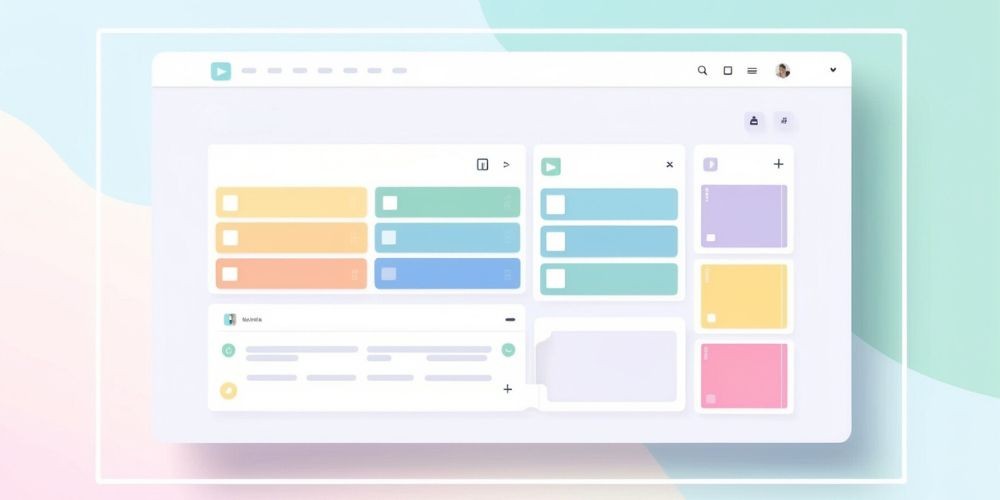
Trello’s power-ups enable you to add additional features like calendar views, time tracking, and third-party integrations. Here’s a breakdown of some useful power-ups:
- Butler: Automate repetitive tasks. For instance, use Butler to move a card to the “Done” list when a due date passes.
- Calendar: This power-up visualizes your tasks on a calendar, making it easier to manage deadlines.
- Time Tracking: Power-ups like Harvest allow you to track the time spent on each task, crucial for billing and productivity analysis.
Collaborating Efficiently with Your Team
Trello is a powerhouse for team collaboration, simplifying communication, and increasing transparency.
Assigning Tasks
Assigning tasks to team members ensures that everyone knows their responsibilities. Simply click on a card and add members who will be responsible for the task.
Best Practices:
- Clearly define tasks and due dates.
- Regularly review progress in team meetings.
Using Comments and Attachments
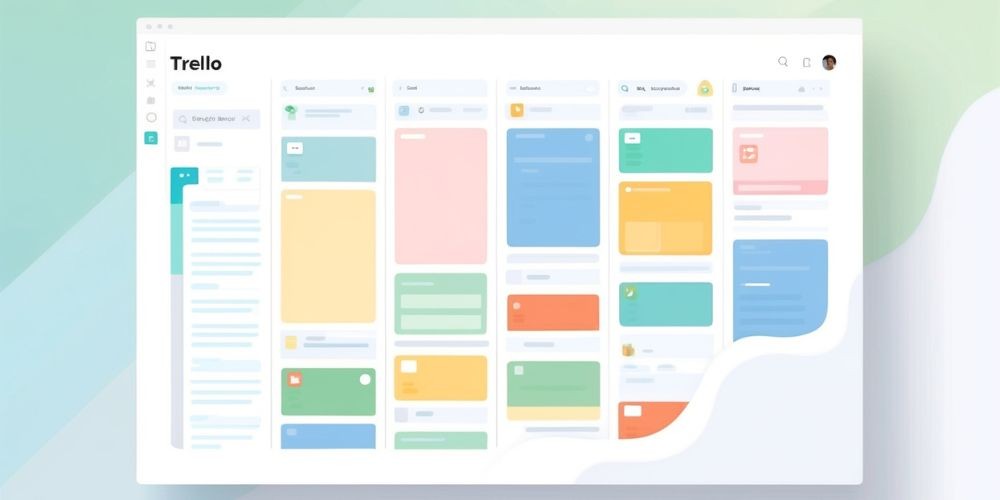
Keep conversations organized by using the comment feature and adding attachments to cards.
- Comments: Add comments to discuss tasks, leave feedback, or provide updates.
- Attachments: Attach files, images, and links directly to the relevant card.
Enhancing Productivity with Trello Tips
Even with the basics covered, there are always ways to improve your Trello workflow.
Keyboard Shortcuts
Utilizing keyboard shortcuts can significantly speed up your task management:
- B: Opens the boards menu.
- F: Activates the filter search box.
- C: Archives a card.
Templates and Checklists

- Templates: Create board templates for recurring projects, which allows for consistency and saves time.
- Checklists: Break down tasks further by adding checklists within a card. For instance, a “Write Blog Post” card might have checklist items like "Research Topic," "Draft Content," and "Review Draft."
Maintaining Long-Term Use
Becoming proficient in Trello is an ongoing process. Regularly updating and maintaining your boards ensures they remain functional and effective.
Review and Reflect
- Weekly Reviews: Set aside time each week to review your boards, update statuses, and archive completed tasks.
- Feedback Loop: Engage with your team to gather feedback on board setups and workflows. This helps in making continuous improvements.
Integrating with Other Tools
Combine Trello with other productivity tools for a holistic approach. Integrations with Slack, Google Drive, and GitHub ensure all your tools work seamlessly together.